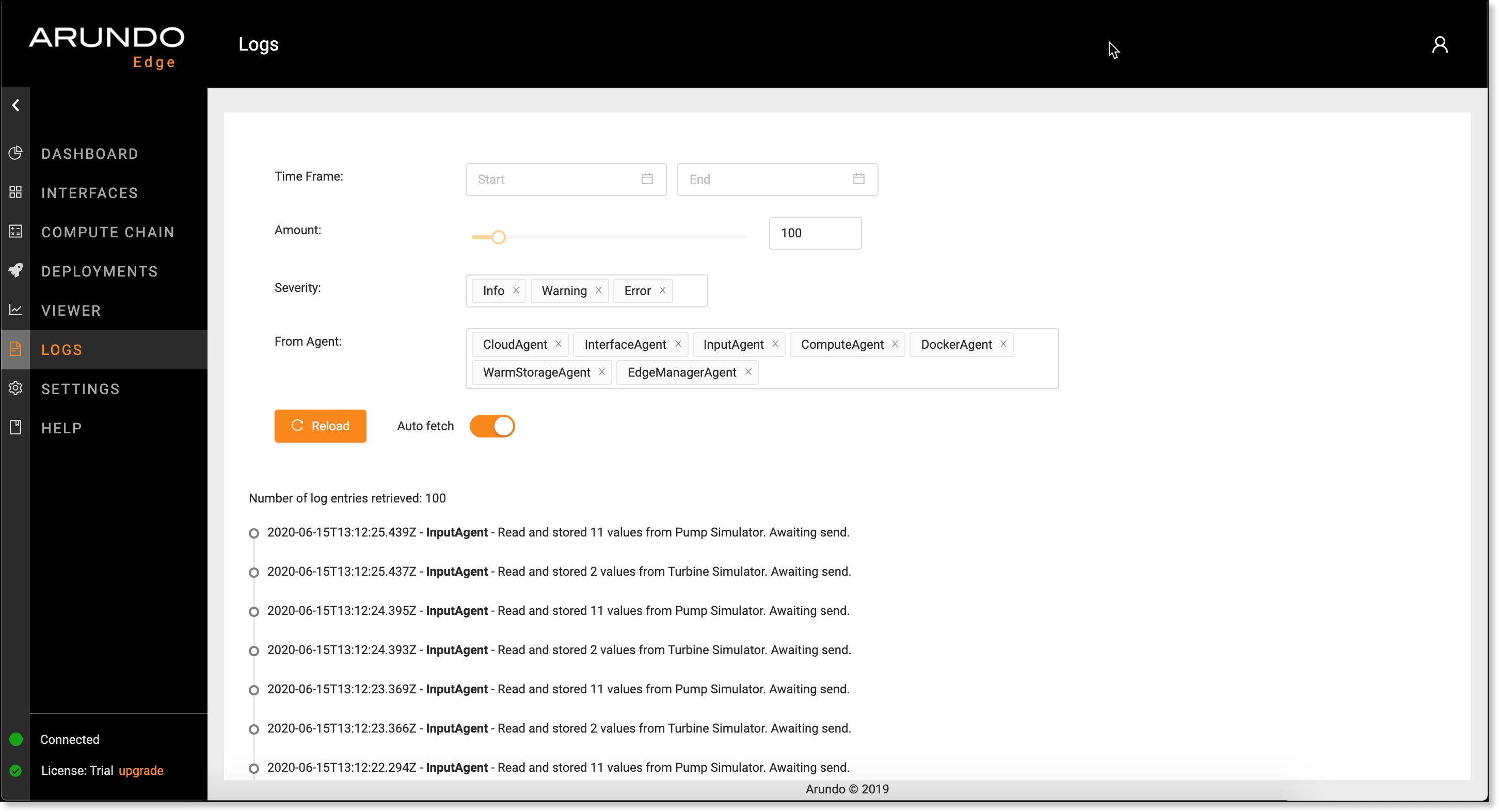Logs¶

The Logs screen displays an activity log for Arundo Edge. Use the Logs screen to troubleshoot connection and data streaming issues.
Getting There¶
Select Logs on the sidebar.
Viewing Logs¶
- Select Logs on the sidebar.
-
Select the Time Frame for which to view logs.
Note
If you don't select a Time Frame, the number of logs shown will be limited by the specified Amount.
-
Use the Amount control to specify the maximum number of logs to display on the screen.
-
Deselect the options in the Severity list to hide the log information of different severities.
Tip
Deselect Info in the Severity list so that only important warnings and errors display in the logs. This makes it easier to locate issues you need to resolve.
-
Deselect the options in the From Agent list to hide the log information for specific Arundo Edge components.
- If Auto fetch is disabled, click Reload to display the desired log information.