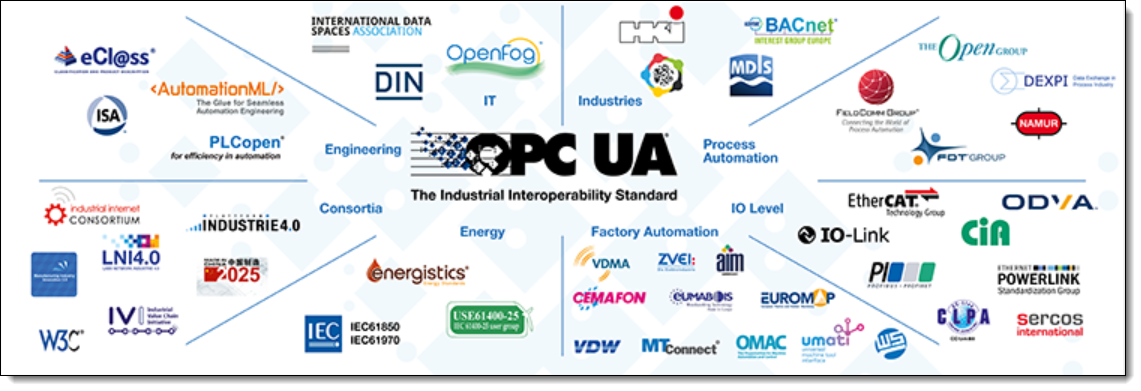OPC UA¶

An OPC UA interface uses the OPC UA protocol to connect Arundo Edge to an industrial control system. Once you establish an OPC UA interface, you can stream sensor data collected by a control system directly into Arundo Edge.
What is OPC UA?¶
OPC UA is a communications protocol used in a wide range of industries.
If you have worked with OPC Classic, you will find OPC UA very familiar. The most significant difference between the two is that OPC UA doesn’t rely on OLE or DCOM technology from Microsoft. This makes it possible to implement OPC UA on any platform.
The other very important part of OPC UA is the possibility to use structures or models. This means that the data tags can be grouped and given context, which makes governance and maintenance much easier. These models can then be identified in runtime, which makes it possible for a client to explore possible connections by asking the server.
Adding an OPC UA Interface¶
Complete the following to connect Arundo Edge to an industrial control system via the OPC UA protocol.
- On the sidebar, select Interfaces | Add new.
- Select OPC UA.
- In Name, enter the name of the OPC server.
- In URL, enter the connection address (UA TCP) for the OPC server.
- Complete the remaining fields as necessary.
- Click Add interface.
- Click Add Tag.
-
Complete one of the following to add tags:
- Select Manual and add a tag manually.
- Select Browse and locate tags on the OPC server.
- Select File and upload a tag list.
-
Click Add.
Tip
When adding tags, you can download a sample tag list by clicking the Download Sample CSV link on the File tab.
Managing OPC UA Interfaces¶
Configuring an OPC UA Interface
- On the sidebar, select Interfaces and select the interface.
- Click Advanced Parameters.
- Make changes as necessary.
- Click Save.
Updating a Tag
- On the sidebar, select Interfaces and select the interface.
- Locate the tag in the Tags list.
- Click Edit next to the tag.
- Make changes as necessary.
- Click Save.
Deleting a Tag
- On the sidebar, select Interfaces and select the interface.
- Locate the tag in the Tags list.
- Click Delete next to the tag.
- Click OK.
Disabling an OPC UA Interface
- On the sidebar, select Interfaces and select the interface.
- Deselect Enabled.
- Click Save.
Deleting an OPC UA Interface
- On the sidebar, select Interfaces and select the interface.
- Click Delete.
- Click Yes.