Getting Around¶

Here's how to navigate Arundo Edge.
Sidebar¶
The sidebar displays on the left side of the screen.
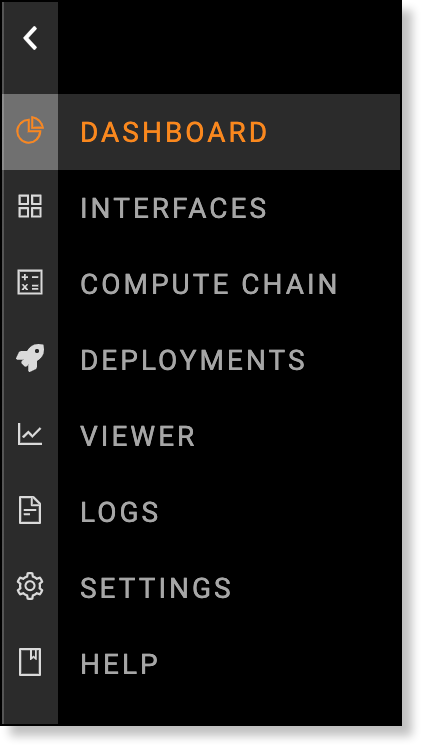
Options¶
Select the options to open specific screens:
| Option | Description |
|---|---|
| Dashboard | View the status of interfaces and real-time metrics about Arundo Edge performance. |
| Interfaces | Establish connections to industrial control systems and cloud environments. |
| Compute Chain | Build compute blocks and manage machine learning models. |
| Deployments | View the Docker containers deployed to Arundo Edge. |
| Viewer | View the data sent to and from Arundo Edge. |
| Logs | View the activity log for Arundo Edge. |
| Settings | Configure application and security settings for Arundo Edge. |
| Help | Open the Arundo Edge help center. |
Connection Status¶
The Connection Status indicator displays at the bottom of the sidebar.
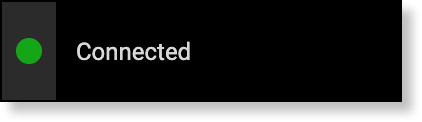
The color of the indicator lets you know whether you are connected successfully (green) or disconnected (red).
License Status¶
The License Status indicator displays at the bottom of the sidebar.
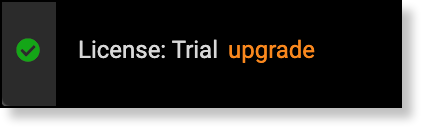
The color of the indicator lets you whether your license is active (green) or expired (red). The type of license you are currently using also displays (Full or Trial).
System Menu¶
The System menu displays in the top right corner of the screen. This menu features options to perform system administration tasks or log out.
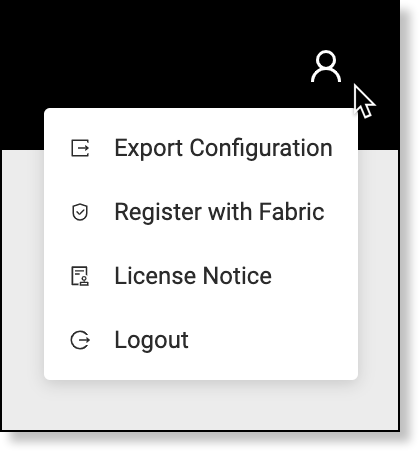
Here are the options available:
| Option | Description |
|---|---|
| Export Configuration | Download a file containing details about the current configuration of Arundo Edge. This file is useful for disaster recovery scenarios, where reinstalling Arundo Edge is required. |
| Register with Fabric | Not used. |
| License Notice | View the Arundo Edge license agreement. |
| Logout | Log out of Arundo Edge and step back from the edge. |
Last update: June 15, 2020